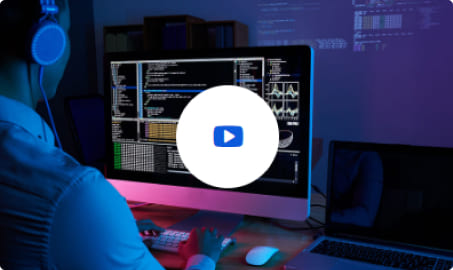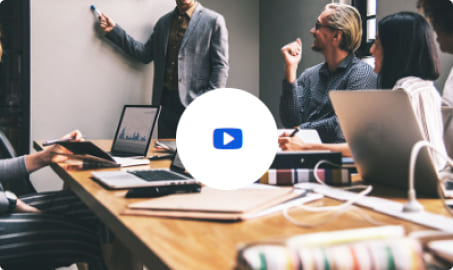- Home
- Products
Axon Group Products
Power automation system
Software for monitoring, control and data acquisition (SCADA/HMI)
Automatic protection collection system – Comtrade
Gateway or substation concentrator for control protocols
Analysis and testing of telecontrol protocols simulator.
Tool suite for simulate IEC 61850 Client/Server Goose
Web system for private management of Backups.
Availability calculation in ICCP channels
Find out more products that we have for you
Software for automation in the electrical sector
Axon
Partners
Download trial version of all our products
Axon
Downloads
- Our company
- Blog
- Contact us